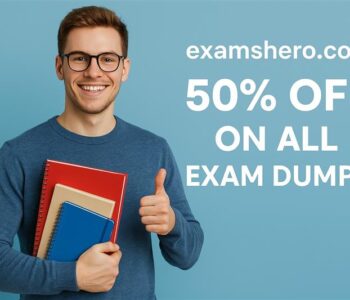Business
Business
How to Diagnose Common Computer Problems at Home
In today’s world, where computers are central to our daily lives, encountering a computer issue can feel overwhelming. Whether it’s your personal laptop or a desktop in your home office, knowing how to diagnose and fix common computer problems can save both time and money. While some issues may require professional help, many of them can be fixed with a little troubleshooting know-how.
Understanding the root causes of problems in your system and learning how to resolve them is a skill that can benefit anyone, from casual users to tech enthusiasts. Moreover, with the right tools and a systematic approach, the majority of computer issues can be resolved at home.
This blog will guide you through some of the most common computer issues, explain how to diagnose them, and provide simple fixes. From hardware malfunctions to software glitches, read on to learn how you can troubleshoot and repair your computer right from the comfort of your home.
1. Slow Performance
A slow-running computer is one of the most common issues users face. You may notice sluggish performance when opening apps, switching between tabs, or when files take forever to load.
Diagnosis:
-
Too many startup programs: Often, unnecessary programs run in the background, draining your system’s resources.
-
Hard Drive Space: When your hard drive is almost full, it can significantly slow down your computer.
-
Outdated Software or Drivers: These can cause compatibility issues that affect performance.
-
Malware or Viruses: A malware infection can severely hinder the performance of your computer.
Solution:
-
Disable unnecessary startup programs through the Task Manager (Windows) or Activity Monitor (Mac).
-
Clean up your hard drive by removing old files or using built-in tools like Windows Disk Cleanup or third-party software like CCleaner.
-
Update your system, drivers, and any installed software to ensure compatibility.
-
Run a full system scan using trusted antivirus software.
Helpful Tip: If you are a small business owner, it’s advisable to invest in IT services for small business to help avoid prolonged slow performance. They can optimize your systems and prevent these issues from occurring frequently.
2. Screen Flickering
Screen flickering can make using your computer a real pain. It usually happens when there’s a display or graphics issue, either caused by hardware or software.
Diagnosis:
-
Graphics Drivers: Outdated or corrupted graphics drivers are often the root cause.
-
Loose Cables or Hardware Issues: Sometimes, a loose connection can cause the screen to flicker.
-
Power Supply Problems: Inconsistent power delivery can result in screen flickering.
Solution:
-
Update your graphics drivers through the Device Manager (Windows) or the App Store (Mac).
-
Check the connection of your monitor cables and ensure they are securely plugged in.
-
If using a laptop, try adjusting the power settings or charging the battery to check if power instability is the issue.
If the issue persists, you may need to reach out to computer repair NYC for further diagnosis. A professional can check for underlying hardware issues.
3. Overheating
Overheating can cause your computer to slow down and, in extreme cases, damage your hardware. This is often caused by insufficient ventilation or dust accumulation inside the computer.
Diagnosis:
-
Blocked Fans: The cooling fans inside the computer or laptop could be blocked with dust or debris.
-
Inadequate Ventilation: Working in an area with limited airflow can make your computer overheat.
-
Heavy Load on Processor: Running multiple programs that require high processing power can contribute to overheating.
Solution:
-
Clean the internal components of your computer to remove any dust or debris. Use a can of compressed air to blow out dust from vents and fans.
-
Ensure your computer is placed in a well-ventilated area.
-
Monitor CPU usage through Task Manager (Windows) or Activity Monitor (Mac) and close unnecessary programs to reduce load.
4. Internet Connectivity Issues
Struggling with slow or intermittent internet connectivity is frustrating. This can be caused by various factors like network settings, hardware issues, or interference.
Diagnosis:
-
Router or Modem Problems: Check if the router is working correctly. Rebooting it can often solve temporary connectivity issues.
-
Network Settings: Incorrect network settings or outdated wireless drivers can affect connectivity.
-
Signal Interference: Wi-Fi interference from other devices or a weak signal can reduce your connection speed.
Solution:
-
Restart your modem and router to refresh the connection.
-
Check the network settings on your computer and ensure that the wireless drivers are up to date.
-
If your router is far from your device, consider moving it closer, or invest in a Wi-Fi extender to boost the signal.
5. Software Crashes
Nothing is more frustrating than when your favorite software crashes unexpectedly, leaving you without your important work or entertainment.
Diagnosis:
-
Corrupted Files: Software files may become corrupted and cause crashes.
-
Conflicting Programs: Sometimes, different software may conflict with each other.
-
Outdated Software: Running outdated versions of software can lead to crashes, especially if they aren’t optimized for the operating system.
Solution:
-
Uninstall and reinstall the software that’s causing issues.
-
Update your software to the latest version to ensure that known bugs and issues are fixed.
-
If multiple programs are conflicting, consider disabling third-party applications or extensions temporarily.
6. Frozen or Unresponsive Computer
A frozen computer can feel like it’s stuck in time. Sometimes, your screen won’t respond, and the system stops functioning entirely.
Diagnosis:
-
Overloaded System: Running too many programs or tasks at once can freeze the system.
-
Malfunctioning Hardware: A faulty component, such as RAM, can cause the system to freeze.
Solution:
-
Try pressing
Ctrl + Alt + Delete(Windows) orCmd + Option + Esc(Mac) to open the task manager and force-quit unresponsive programs. -
Restart the computer to see if the issue resolves.
-
Run a system diagnostic to check for hardware issues, especially if the problem persists.
For businesses needing reliable systems, IT support can prevent these issues by offering regular maintenance and troubleshooting.
Conclusion
Knowing how to diagnose and resolve common computer problems at home is a valuable skill that can save time and money. From slow performance to connectivity issues, most problems can be fixed with some basic troubleshooting.
However, if these solutions don’t work or if you need more advanced help, don’t hesitate to call in professionals. Whether it’s a computer repair can help ensure that your system runs smoothly and securely.